If the Hyvä CSS is not loading on your Luma checkout, it may result from conflicts or differences in how each theme manages assets. In this post, we’ll guide you on where to write styles and how to override Luma checkout styles effectively while using the Hyvä theme in Magento 2. Learn the best practices for ensuring your custom CSS loads correctly, resolving conflicts, and enhancing the checkout experience without disrupting the functionality. Follow this guide to seamlessly apply your customizations and resolve this issue efficiently.
To successfully override Luma checkout styles, you may need to create an additional theme specifically for Luma checkout. This allows you to maintain your customizations without affecting the core functionality of the Hyvä theme.
Steps to Override Luma Checkout Styles:
- Create a New Theme: Set up a new theme that will serve as your Luma checkout fallback.
- Configure Theme Settings: Ensure that your new theme is correctly configured to inherit styles from the Luma theme.
- Add Custom CSS: In your new theme, write your custom CSS to override the Luma checkout styles as needed.
For detailed guidance on setting up your additional theme, refer to the Hyvä Documentation on Luma-themed checkouts.
For Instance:
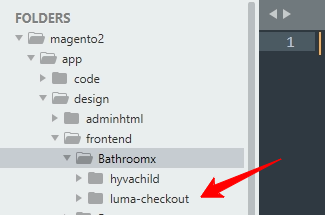

Leave a Reply